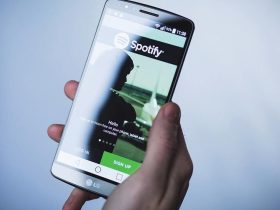|
|
|---|
Spotify: How to access and Secret tips
Latest Posts
Trending Post
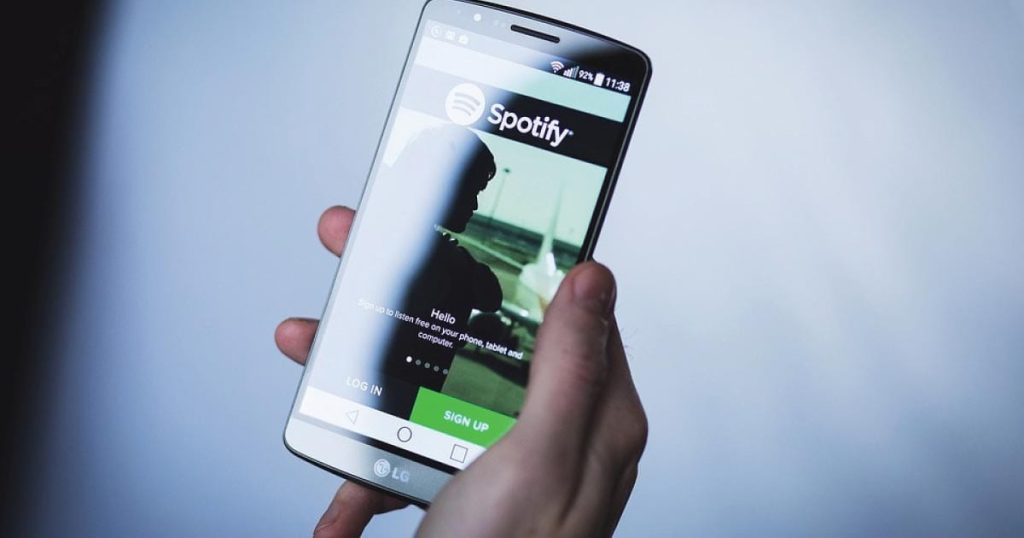
Around 400 million users use Spotify every month to listen to music and podcasts. If you are one of them, it is best to learn different Spotify tricks to master the service to the fullest. In this article we will explain how to access all the songs that you have liked, that is, you have clicked on the heart icon.
This is certainly a very simple method to gather your favorite songs in one section of Spotify. Unfortunately, this folder cannot be shared through other social networks or made public for other users to see, so we will also tell you a simple trick to achieve this.
How to access all the songs you’ve liked on Spotify
Playlists are the easiest way to group your favorite songs on Spotify. You can divide them into different categories: music for sports, relaxation, or party music. There is another method you can use: giving likes to songs so that they are stored in the same folder.
Additionally, tapping the heart next to each title on Spotify is also useful for saving songs you hear by chance and don’t want to lose. For whatever reason, you may have liked songs on the platform and now don’t know where they are. To find them, just follow these simple steps from the Android app:
- Open the Spotify app on your Android.
- Enter the “Your Library” section through the tabs below.
- Once inside the library, go to the “Liked songs” playlist. There, you will find all the songs you have liked since day one.
If you want to access this folder from the Spotify app for Windows, look for the “Liked songs” folder in the left menu. Click on it to access all of these songs.
This folder usually organizes the songs you like chronologically, from the most recent to the oldest, although you can easily change this order. Also, to delete a song, you have to click on the heart again, which will no longer appear in green. This way, you can delete the songs you no longer want to save.
How to make public and share the playlist of songs you like
The playlist that Spotify automatically creates with your liked songs can’t be shared or made public for other users to see. However, a simple trick will allow you to spread the word about the songs you like: manually make a playlist with those songs.
Simply go to Spotify, create a new playlist, and add all the songs from the “Liked songs” folder to it. If you have a lot of songs saved, this can be a very tedious process, so we recommend doing it from your computer.
Hold down the Ctrl key while clicking on all the songs, then when all the songs are selected, right-click and hover over the “Add to playlist” option to add them to your new playlist. This new playlist is usually already public when it is created. If it is not, follow these steps to make it public and share it on other platforms:
- Open the Spotify app.
- Enter the new playlist you created.
- Click the three-dot button that appears below the playlist name.
- Select the “Make public” option.
- Tap the three-dot button again and select “Share”.
- You can copy the link to access the playlist or share it directly through platforms such as WhatsApp, Instagram, or Facebook.
In our experience, the playlist can only be made public via the Spotify mobile app. For sharing, you can only copy the link or embed the playlist on a web page from your computer.
Spotify Trick: How to Create Smart Playlists and Mix Your Music with Your Friends
If you want to create a playlist in which you share your favorite music with your contacts, Spotify now offers a very useful feature for this coming summer. In this way, you can create joint lists in Spain between several users that can be used to liven up parties or meetings, and even more so during these upcoming dates that bring families or friends together.
This new feature, called ‘fusion lists,’ mixes a user’s playlist with the favorite songs their friends or family added. This is ideal when you spend a few days with friends and can’t agree on what music to play. Spotify has created all kinds of experiences to make its streaming platform a favorite for many.
Obviously, all friends who want to add you must have their own Spotify account so that the smart list can extract their songs from each account. Once this list is generated, they can join from their mobile or desktop app once they receive confirmation from the user who created the playlist.
As mentioned before, in these playlists, it will not be the user who adds the songs, although they will be based on their tastes and those of all the participants on the list. It can be activated in this way with these simple steps and thus have that playlist that will play on the Bluetooth speakers this summer:
- The Spotify app opens.
- Click on the button with the plus symbol located in the library section.
- Click on Create Fusion List.
- You invite friends and invite all the friends you want to participate.
Once these steps are completed, participants will have to accept the invitation from their email, and once they do, songs from their history or favorites list will be added. You can invite up to a maximum of 10 friends to this list, and if there are free spaces, each of the friends you invite can invite more people to the list up to the limit mentioned.
This is certainly a very clever solution from Spotify for all those situations where you are at meetings or parties with friends and want to ‘thread’ a playlist to liven up moments to remember for everyone. It is another of those experiences that raises the value of this music platform and thus prevents others, such as Apple’s own, from coming close to it in terms of the number of users.